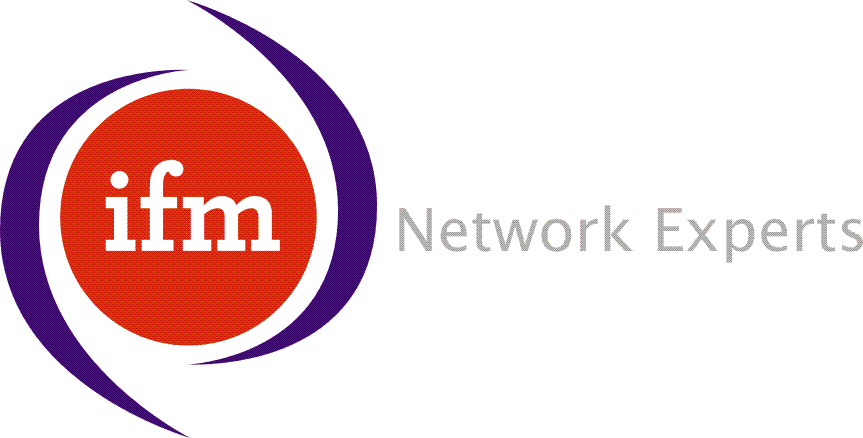Cisco 827H/SOHO97/837 GUI Config |
Sponsored By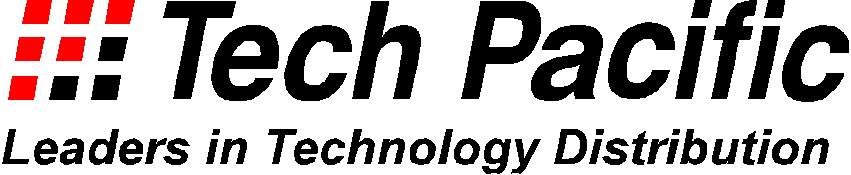 TechLink Home |
This recipe demonstrates how to configure a Cisco 827H using the WWW GUI (for New Zealand).
Before commencing the config, collect this information:
- The JetStream username assigned by the ISP (e,g. username@fastadsl.net.nz, username.xadsl@xtra.co.nz).
- The password assigned by the ISP.
Plug in the Cisco 827H (power, JetStream and Ethernet), power it up (can take a minute or two), and point your
WWW browser at:
http://10.10.10.1/
Select English, and click continue.
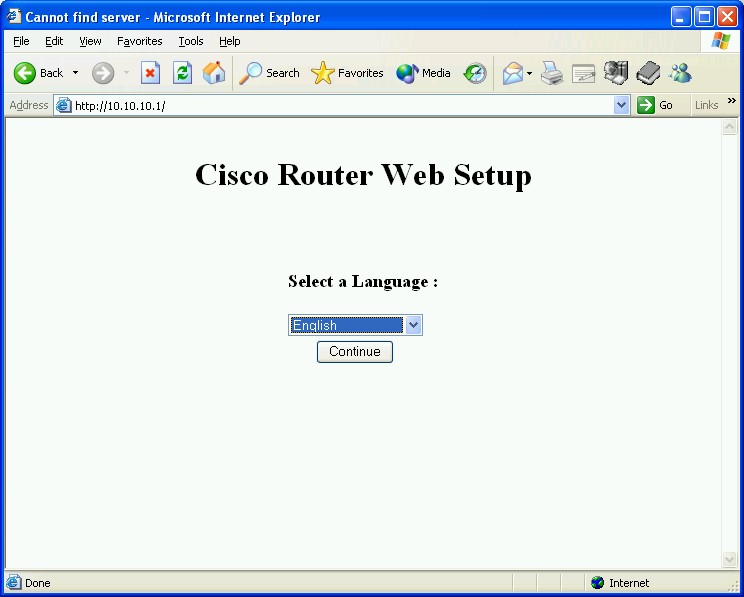
The WWW based setup tool will then start loading. Once loaded, it will do a quick probe of the router.
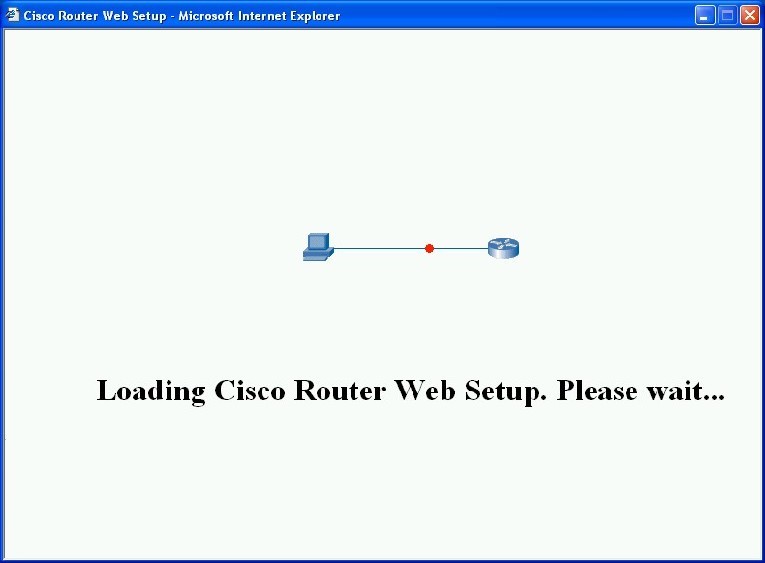
You will then be presented with the main configuration screen. Click on "Quick Setup".
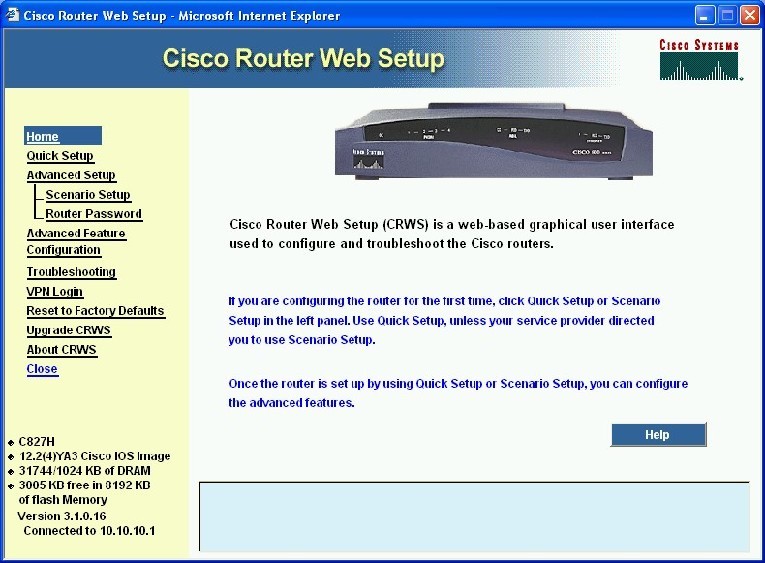
Select "PPPoA" (PPP over ATM). Type in the username and password given to you by the ISP. Type in "0" for
the VPI number, and "100" for the VCI number. Click "Next".
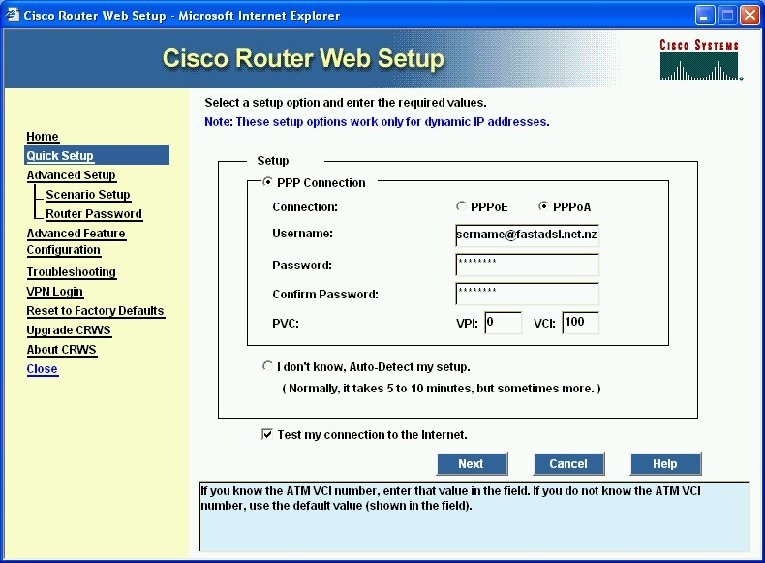
Then you will be given the opportunity to configure a password to access the router. Click "Yes".
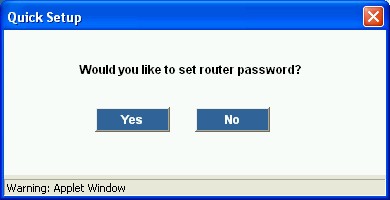
Type in a password. Note that next time you use the WWW setup tool that you will be asked for a username
and password. The username is the value in the "Router Name" field, and the password the value you just
typed in. Click on "Next".
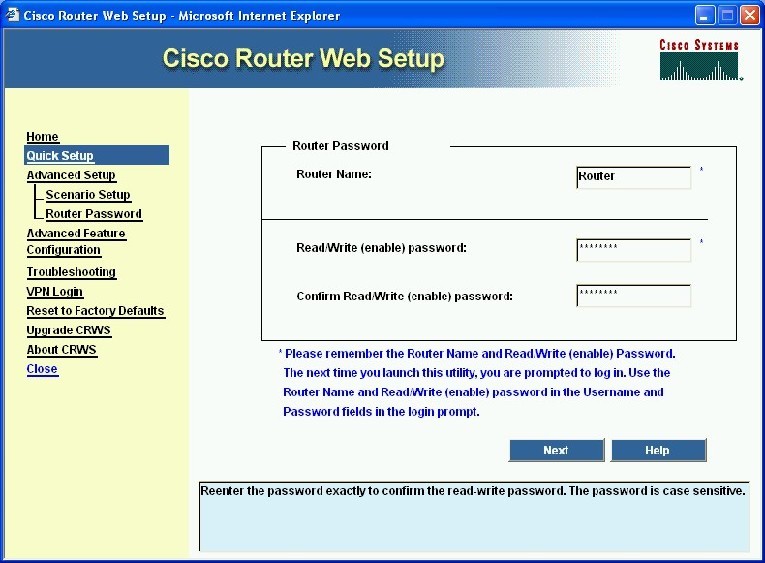
You should then get a message about the router being successfully programmed. Click on "OK".
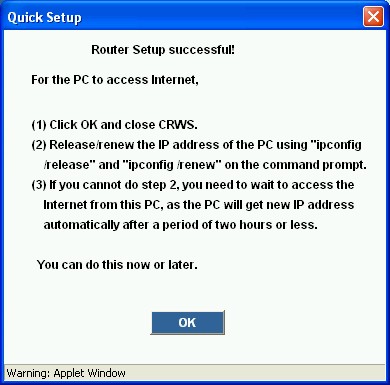
Now click on "Advanced Feature Configuration", and then "Firewall". Click on "Enable firewall". Then click
on "Apply".
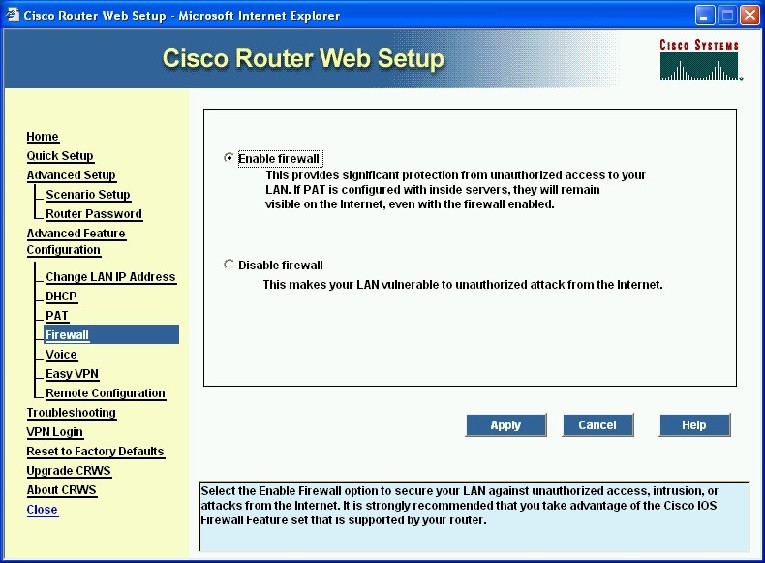
Click on "OK".
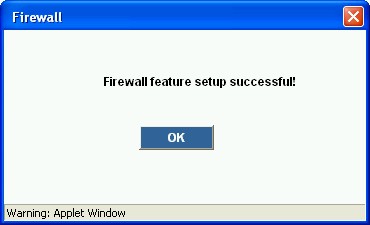
Your all finished! Click on "Close" from the left hand meu bar. Now restart your computer [or do an ipconfig /renew] (to pick up some modified IP parameters) and you should be able to browse the Internet.