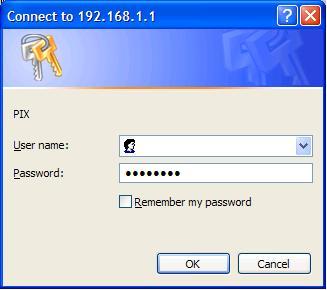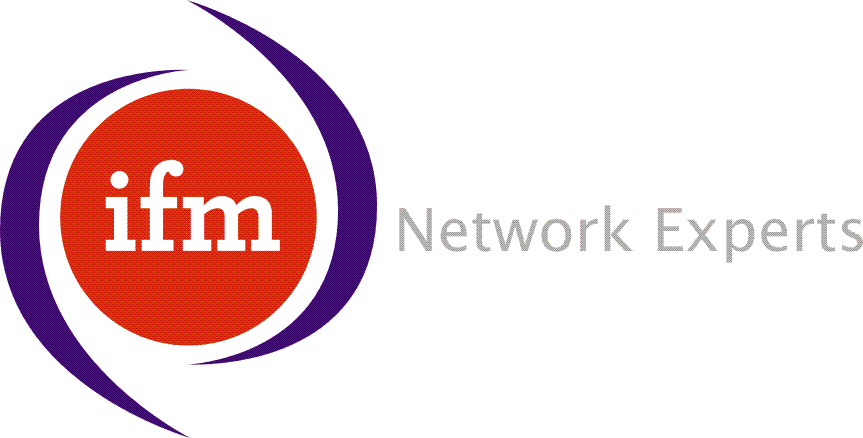Startup WizardGUI Instructions |
Sponsored By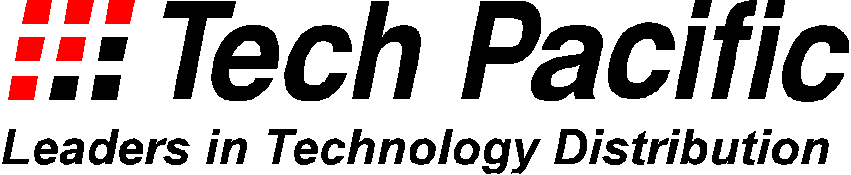 TechLink Home |
From the GUI, click on "Wizards", then "Startup Wizard".
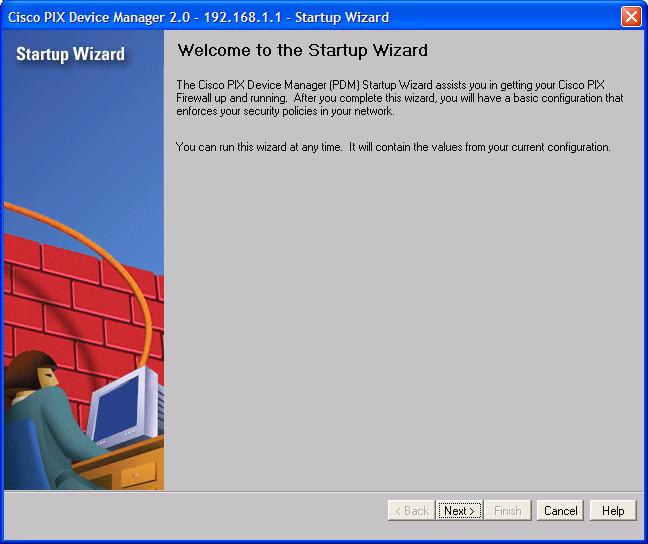
We are going to continue with the existing config.
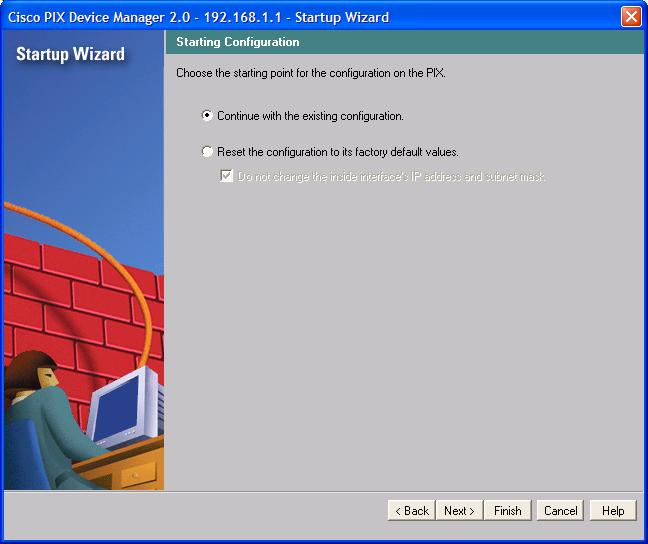
In this screen we enter the site name (in this case, Auckland), and the domain name of the company, in this case, company.co.nz. The domain name is for informational purposes only. If the company has not have a domain name, make up one for it that is appropriate.
Enter in the password that is to be used to access the GUI in the future. Next time you get a username/password prompt appearing, leave the username blank, and enter this password.

Enter the static IP address, subnet mask and default gateway assigned to you by the ISP. In this case, I have made up an address, 192.168.3.200, and a default gateway.
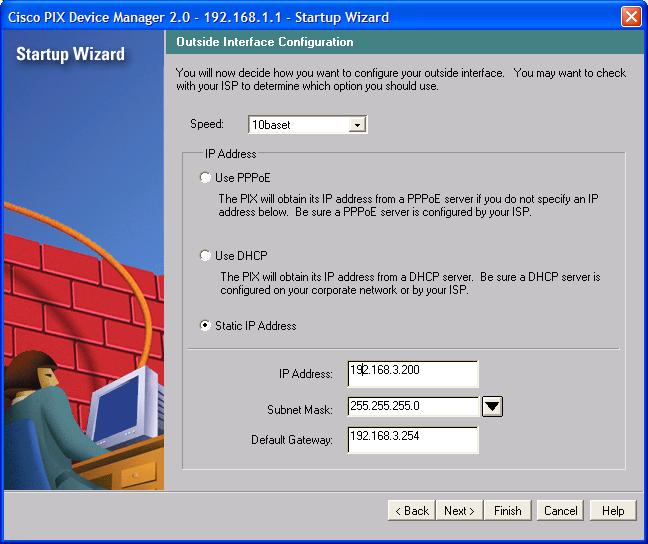
Skip past the next screen.
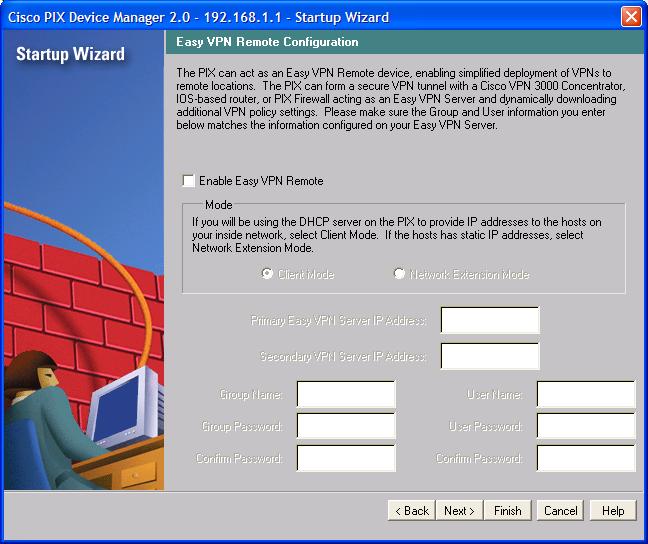
Skip past this screen as well.
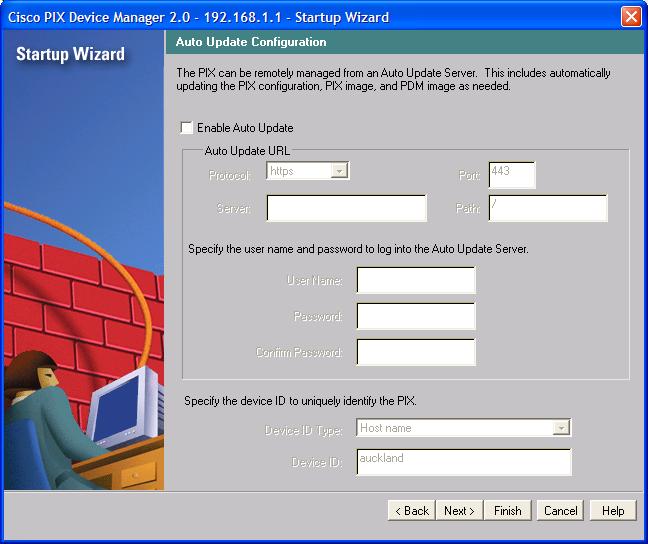
Skip past this screen as well.
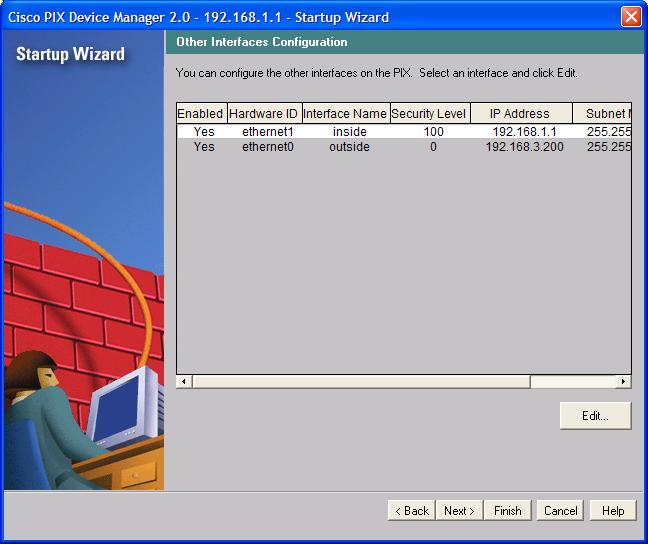
Skip past this screen as well.
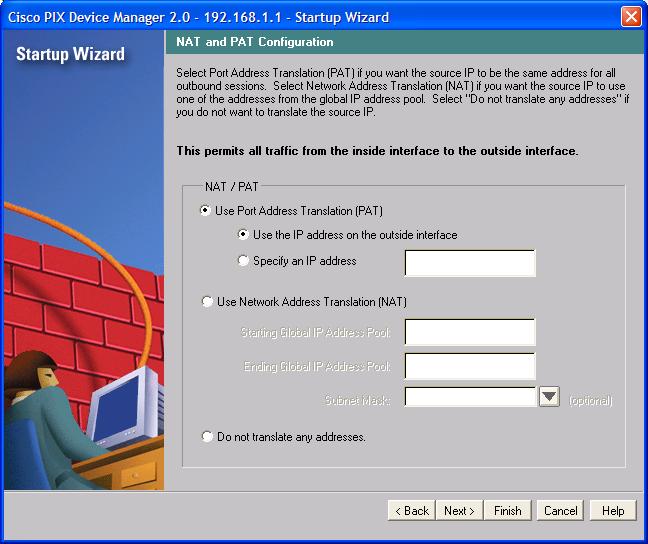
Don't modify the DHCP parameters at this stage. We will adjust them a little later on.
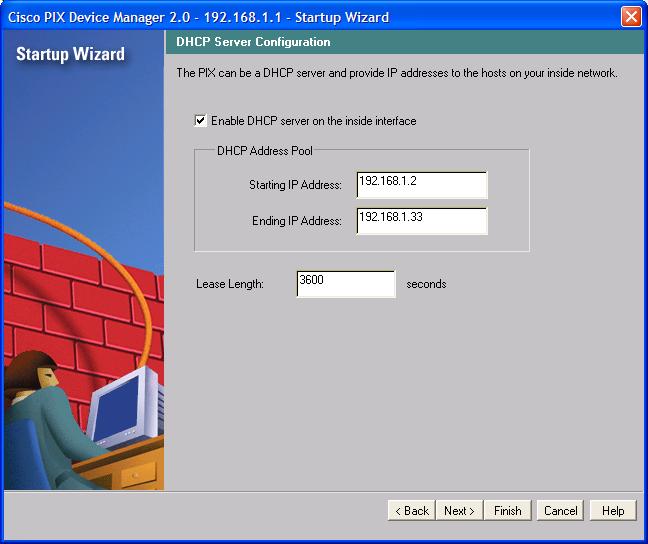
Your finished the Startup Wizard. Note that it can take 30s or so for the GUI to apply this config, so be patient.
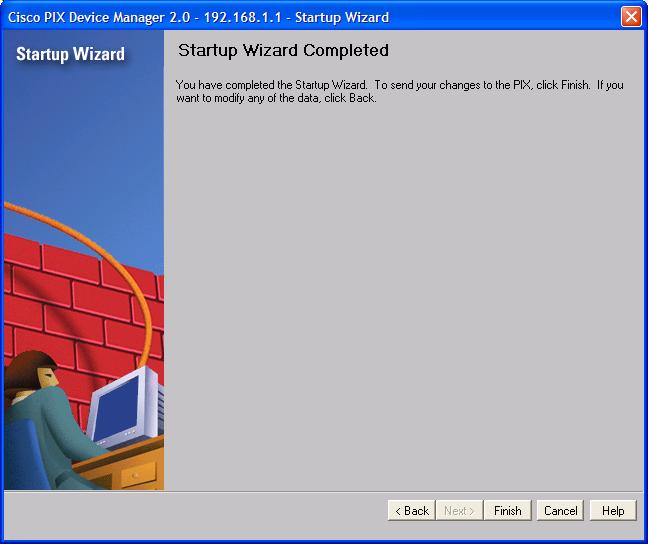
A username/password prompt is likely to appear. Leave the username blank, and enter the password you assigned earlier.